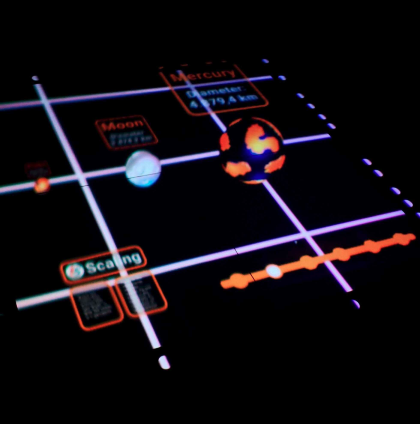1. Following An Object - (See Video)
Description: A ball set on a terrain with physics, controllable with a gamepad, keyboard or Tilt Five Wand. The position of the board is locked such that the game camera follows the ball at the center in the X axis.
Details:
- Ball or movable object should have physical behaviour, so that movement feels satisfying with the terrain.
- Camera is tracked across the terrain, but should not allow for movement beyond the terrain so that the ball will not fall and the camera does not move beyond the terrain.
Interaction Elements:
- Traditional Gamepad
- Tilt Five Wand
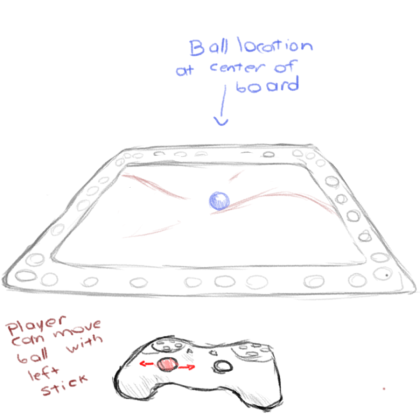
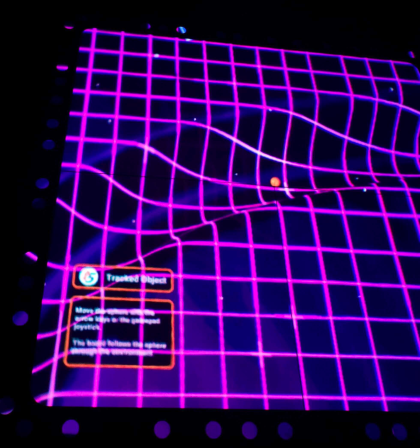
2. Rotate, Translate, Zoom - (See Video)
Description: Implement basic ‘overview’ navigation movement across a small map, in the style of an RTS or strategy game, using controller buttons or Tilt Five wand buttons.
Details:
- Movement should be able to rotate, zoom in and out, and translate across the map.
- On traditional Gamepad:
- Moving the left stick causes the camera to translate in the direction the stick is moving, forward, backwards, left, right, diagonal.
- Moving the right stick left and right causes the camera to rotate around in the environment.
- Pressing the right trigger and moving the right stick causes the board to tilt towards that direction.
- On Tilt Five Wand:
- Moving the stick causes the camera to translate in the direction the stick is moving, forward, backwards, left, right, diagonal.
- Pressing the trigger and moving the stick left and right causes the camera to rotate around the environment it’s facing.
- Pressing the shoulder button and moving the stick causes the board to tilt towards that direction.
- Ideally, the scenario should depict objects that stand out, such as blocks or spheres.
- On traditional Gamepad:
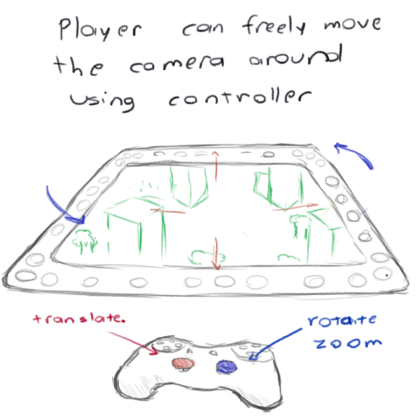

3. Jumping Between Game Boards - (See Video)
Description: A simple system with two scenes that allows rapidly switching between four environments, by using predefined game boards. The goal of this demo is to show how the developer is able to switch the current active game board in order to present different scenes to the player.
Details:
- The player presses buttons A, B, X, and Y (or equivalent) in the gamepad or Tilt Five Wand to switch between different predetermined game boards. Each position and scene depicts a different environment.
- When the player presses the Right and Left arrows in the keyboard, or the right and left triggers, it cycles through the different game boards.
- The scene demonstrates a small checkers board, in order to show a targeted use case for Tilt Five. The player can switch between each of the players’ view, as well as a zoomed out ‘spectator’ view, and a closeup view to one of the game pieces.
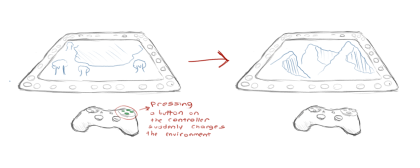

4. Handling Scale (See Video)
Description: A size comparison visualizer that uses the gamepad’s stick to interpolate between different sizes configured using Tilt Five’s plugin scale setting. The scale is depicted using a ruler that goes from the smallest scale up to the largest.
Details:
- To move between the different levels of scale, the player uses the gamepad right stick or tilt wand stick, moving left causes the scale to decrease (zoom in) and moving right causes the scale to increase (zoom out).
- The player can zoom to the objects in the scene with the up and down arrows and the up and down D-Pad buttons.
- An UI element pinned to the board describes the concept of different scales able to be used in Tilt Five.
- The demo displays planets and celestial bodies in the solar system with a label for each object’s size and scale.